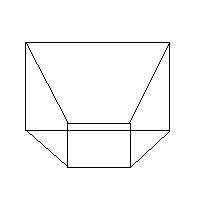
If you remember the plane equation from your high school co ordinate geometry ;),
type
TFrustumValues=array [0..5,0..3] of TFloat;
TFrustum=class
private
proj,
modl,
clip:array [0..15] of TFloat;
fFrustum:TFrustumValues;
protected
public
//Call this for each frame....or when the camera is moved
procedure CalculateFrustum;
//Can checking get any simpler than this?
function PointInFrustum(aX,aY,aZ:TFloat):boolean;
function SphereInFrustum(aX,aY,aZ,aRadius:TFloat):boolean;
function CubeInFrustum(aX,aY,aZ,aSize:TFloat):boolean;
end;
glGetFloatv(GL_PROJECTION_MATRIX,@proj[0]);
glGetFloatv(GL_MODELVIEW_MATRIX,@modl[0]);
//Multiply the two matrices, modelview and projection to get the clip matrix
clip[ 0] := modl[ 0] * proj[ 0] + modl[ 1] * proj[ 4] + modl[ 2] * proj[ 8] + modl[ 3] * proj[12];
clip[ 1] := modl[ 0] * proj[ 1] + modl[ 1] * proj[ 5] + modl[ 2] * proj[ 9] + modl[ 3] * proj[13];
clip[ 2] := modl[ 0] * proj[ 2] + modl[ 1] * proj[ 6] + modl[ 2] * proj[10] + modl[ 3] * proj[14];
clip[ 3] := modl[ 0] * proj[ 3] + modl[ 1] * proj[ 7] + modl[ 2] * proj[11] + modl[ 3] * proj[15];
clip[ 4] := modl[ 4] * proj[ 0] + modl[ 5] * proj[ 4] + modl[ 6] * proj[ 8] + modl[ 7] * proj[12];
clip[ 5] := modl[ 4] * proj[ 1] + modl[ 5] * proj[ 5] + modl[ 6] * proj[ 9] + modl[ 7] * proj[13];
clip[ 6] := modl[ 4] * proj[ 2] + modl[ 5] * proj[ 6] + modl[ 6] * proj[10] + modl[ 7] * proj[14];
clip[ 7] := modl[ 4] * proj[ 3] + modl[ 5] * proj[ 7] + modl[ 6] * proj[11] + modl[ 7] * proj[15];
clip[ 8] := modl[ 8] * proj[ 0] + modl[ 9] * proj[ 4] + modl[10] * proj[ 8] + modl[11] * proj[12];
clip[ 9] := modl[ 8] * proj[ 1] + modl[ 9] * proj[ 5] + modl[10] * proj[ 9] + modl[11] * proj[13];
clip[10] := modl[ 8] * proj[ 2] + modl[ 9] * proj[ 6] + modl[10] * proj[10] + modl[11] * proj[14];
clip[11] := modl[ 8] * proj[ 3] + modl[ 9] * proj[ 7] + modl[10] * proj[11] + modl[11] * proj[15];
clip[12] := modl[12] * proj[ 0] + modl[13] * proj[ 4] + modl[14] * proj[ 8] + modl[15] * proj[12];
clip[13] := modl[12] * proj[ 1] + modl[13] * proj[ 5] + modl[14] * proj[ 9] + modl[15] * proj[13];
clip[14] := modl[12] * proj[ 2] + modl[13] * proj[ 6] + modl[14] * proj[10] + modl[15] * proj[14];
clip[15] := modl[12] * proj[ 3] + modl[13] * proj[ 7] + modl[14] * proj[11] + modl[15] * proj[15];
//Get the right clipping plane
fFrustum[frustum_RIGHT][plane_A] := clip[ 3] - clip[ 0];
fFrustum[frustum_RIGHT][plane_B] := clip[ 7] - clip[ 4];
fFrustum[frustum_RIGHT][plane_C] := clip[11] - clip[ 8];
fFrustum[frustum_RIGHT][plane_D] := clip[15] - clip[12];
//...and normalize it
NormalizePlane(fFrustum, frustum_RIGHT);
>>Download the
tutorial source
You'll also
need, in case you dont have them already
>>Download the OpenGL
1.2 headers
>>Download the GLUT headers